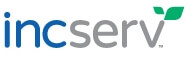Snapshot: New Look. New Features. A Better Way to Manage Your Business. Pt 2
Posted by Gennine Cooper
October 23, 2019
In our previous blog, we discussed some of the new, improved features in our redesigned client portal, Snapshot. Here, we’ll go over the features that are pretty similar to their past counterparts, but have been streamlined for easier use.
Franchise Tax & Annual Reports
Our Franchise Tax Filing section is now easier to use than ever!
- View which Delaware entities you have here.
- **NEW!** See if the report has been filed or the tax has been paid for each entity.
- **NEW!** The tax information for corporations now appears at the top of the page, allowing you to easily see what you owe immediately.
- Do you recalculate? It’s now easier to input your stock and asset information.
- **NEW!** “Address same as principal place of business” – if your office, officer, director, and signatory share the same address, use this new button in each section to fill the form out faster!
As always, your information is stored in Snapshot so you only have to complete it once, then verify or update the information in following years.
Invoices
The old “Billing” and “Orders” pages have been combined into one central location, “Invoices.” Here, you can see both your in-process orders and your completed invoices.
**NEW!** Overview
When you first navigate to the page, you will notice a new Overview page.
- Get an idea of what you owe Incserv, what your last payment was, and what is still outstanding.
- The oldest 6 invoices ready for payment are displayed to the left under “Unpaid Invoices.”
- Any requests that are still in progress are shown on the right along with their current fees.
You can use the navigation across the top of the section to view the invoices that are ready to be paid, the orders that are currently in progress, and the invoices you have already paid via “Completed,” “Pending,” and “Payment History,” respectively.
Ready to pay an invoice? Use the green button on the bottom, or navigate to “Completed” to choose the invoices you’d like to pay.
Other Features
- View your statement
- Add a new order via the plus sign next to Invoices
- View any invoice by clicking on the invoice number
- Limit by dates and search criteria
- Sort by each table’s headers
- Send an email to a Client Services Representative assigned to your open order
A note about the Pending page
The orders on this page are still in progress and the fees shown on them are subject to change. Many times, the CSR working on your order has not entered all fees associated with the order. You do not have to pay these invoices unless the CSR you are working with has directed you to.
Resources
The Resources section has been restyled to be easier to navigate.
- Choose to view information based on any of the 50 states.
- Once within the Resources section, update the state at any time on the right-hand side.
The addition of a new gray side navigation bar allows you to obtain for each state:
- Registered agent addresses
- Filing and document retrieval forms, fees, and turnaround times
- UCC and Lien information
- Holiday information
Need a list of all registered agent addresses? Simply use the top navigation to choose “RA Addresses.” You can also choose to Print/Export the entire list – just don’t forget to check back from time to time to see if any addresses have been changed!
Finally, this section also includes our FAQs and Glossary so you can read about the difference between an S Corp and C Corp, or find out where you can use your registered agent address, for example.
Do you still have questions? Please reach out to info@incserv.com to have a representative contact you if you need assistance with checking out all of our new features!
Sara Flanagan, Systems Analyst